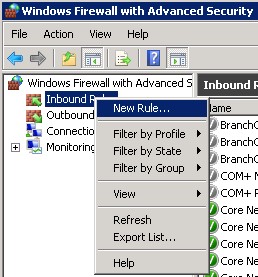Table of Contents
Appendix B ‐ Opening Windows 2008 Server Firewall for SAP Content Server
1. In ‘Administrative Tools’ open ‘Windows Firewall with Advanced Security’
2. Right click over ‘Inbound Rules’ and select ‘New Rule…’
3. In the Rule Wizard select ‘Port’ and click on ‘Next’.
4. Enter the port number you set for the Content Server, the default port is 1090, and click ‘Next’.
5. Select ‘Allow the connection’ and click ‘Next’.
6. Select the Profile for your network and click on ‘Next’.
7. Enter the name of rule, e.g. ‘Content Server’ and click on ‘Finish’.