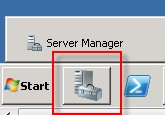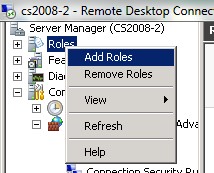Table of Contents
Appendix A ‐ How to Add IIS in Windows Server 2008
1. Click on Server Management.
2. Right‐click over ‘Roles’ and select ‘Add Roles’
3. Skip over the introduction page if shown. In Server Roles select ‘Web Server (IIS)’ and click on ‘Next >’.
4. Click ‘Next >’ over the introduction page.
5. Select the additional standard select roles, add the ‘Application Development’ and ‘IIS 6 Management Compatibility’, then click on the ‘Next >’ button.
6. Click on the ‘Install’ button to install IIS
7. Installation should be successfully completed with the message below, click on ‘Close’ to finish.