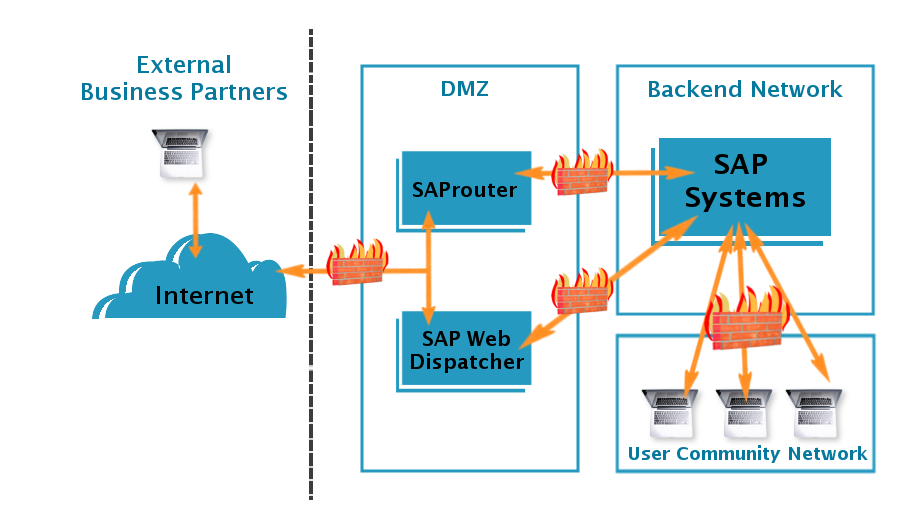Copy the generated response.
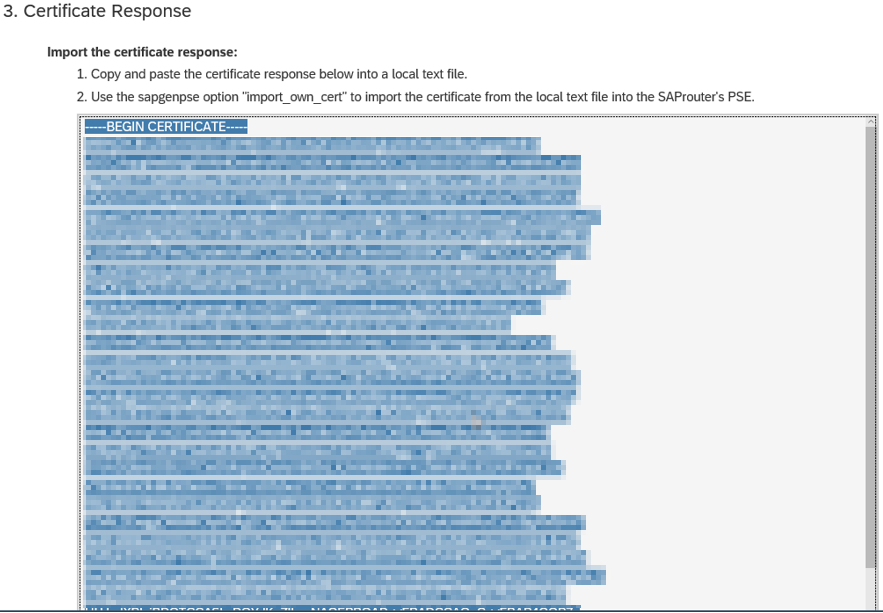
Paste it in srcert file and save.
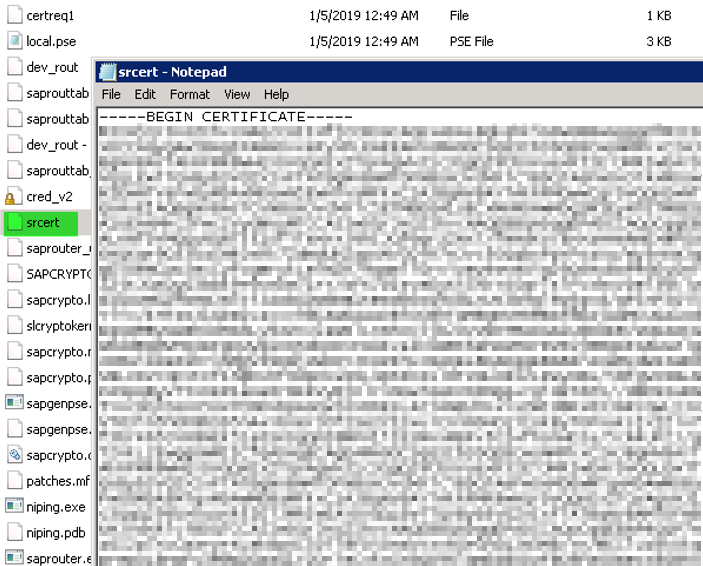
Now run the following command and give the previously created PSE Pin.
sapgenpse.exe import_own_cert -c srcert -p local.pse
This command will import the response that copied into srcert file.


Now run the following command to create a file cred_v2.
sapgenpse seclogin -p local.pse -O <saprouter user>
sapgenpse seclogin -p local.pse -O Administrator

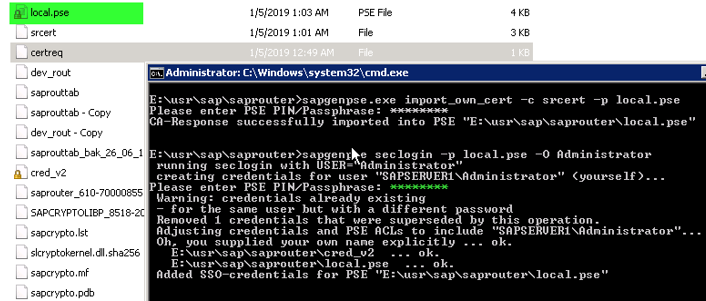
Verification of the Router can be done by running following command.
sapgenpse get_my_name -v -n Issuer
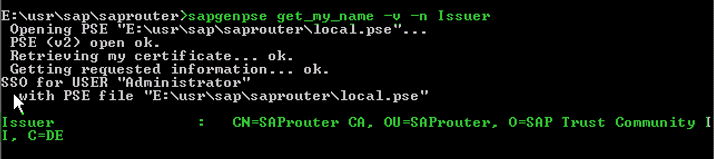
Start SAP Router service
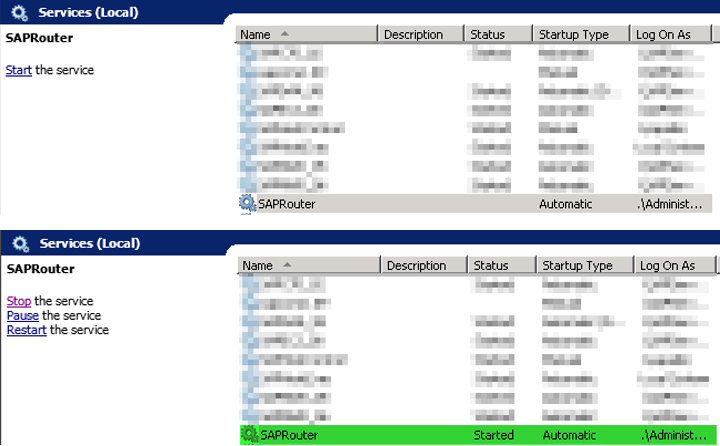
Validation check in Support Portal

Run the command whether the Router is running or not.
Saprouter -l
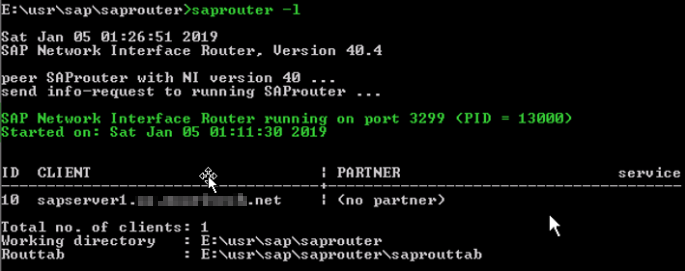
SAP Router Certificate Validity
sapgenpse get_my_name -n validity