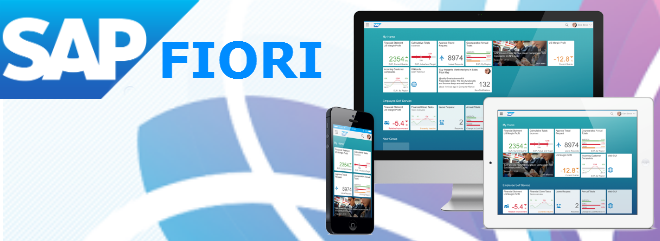Caching problems are common within SAP Fiori, SAPUI5, OData services, and SAP Gateway.
There are three places where caching happens:
- Client (SAPUI5 application & SAP Fiori Launchpad)
- Gateway (SAPUI5 application & OData service)
- Backend (OData service)

Clear the Client Cache (SAPUI5 application & SAP Fiori Launchpad)
Clean up browser cache: First and foremost, get rid of browser cache. You can either delete it or open your SAPUI5 app in an incognito window. The incognito window doesn’t use cache. For example, in Chrome, press CTRL + ALT + N to open an incognito window.
Clear the Gateway Cache (SAPUI5 application & SAP Fiori Launchpad & OData service)
Clear /UI2/ cache (SAPUI5 & SAP Fiori): Open transaction SE38. Execute the program /UI2/INVALIDATE_CLIENT_CACHES.
Clear /UI2/ cache (SAPUI5 & SAP Fiori): Open transaction SE38. Execute the program /UI5/UPDATE_CACHEBUSTER. This program lets you manually trigger the cache buster. With an active cache buster, new resources are pulled from the server rather than the browser’s cache.
The SAPUI5 and SAP Fiori cache buster is enabled by the SICF service /sap/bc/ui2/flp. Open transaction SICF and navigate to sap > bc > ui2 > flp.
Clear /UI2/ cache (SAPUI5 & SAP Fiori): Open transaction SE38. Execute the program /UI2/INVALIDATE_GLOBAL_CACHES. Use it with caution since it recalculates the target mapping for all users and SAPUI5 apps.
Clear /UI2/ cache (SAPUI5 & SAP Fiori): Open transaction SE38. Execute the program: /UI2/CHIP_SYNCHRONIZE_CACHE. Check that there is no error in /UI2/CHIP_CHDR.
Clear /UI2/ cache after import of a support package (SAPUI5 & SAP Fiori): Open transaction SE38. Execute the program /UI2/DELETE_CACHE_AFTER_IMP.
Clear /UI5/ cache (SAPUI5 & SAP Fiori): Open transaction SE38. Execute the program /UI5/APP_INDEX_CALCULATE. SAPUI5’s app index provides indexing and caching for data relating to SAP Fiori apps, components, and libraries.
Clear ICM (Internet Communication Manager) cache (SAPUI5 & SAP Fiori): Open transaction SMICM. In the top menu, select Goto > HTTP plugin > Server Cache > Invalidate Locally. Afterward, invalidate globally too: Goto > HTTP plugin > Server Cache > Invalidate Globally. ICM caches HTTP(S) objects before sending them to the client. When an object is requested again, the application will get it from the cache.
Clear /IWFND/ cache (OData metadata): Open transation /IWFND/CACHE_CLEANUP.
Clear /IWFND/ cache (OData metadata): Open transaction SE38. Execute the program /UI5/UPD_ODATA_METADATA_CACHE. Updates OData cache tokens for back-end systems.
Clear the Global Cache
Open transaction /UI2/CUST.
Navigate through SAP Fiori–>Data Administration–>Invalidate Caches.
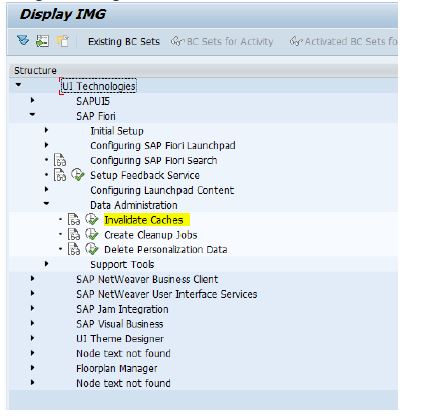
Execute in Execution Mode – This will invalidate the cache and new SAP FIORI changes will reflect in the App.
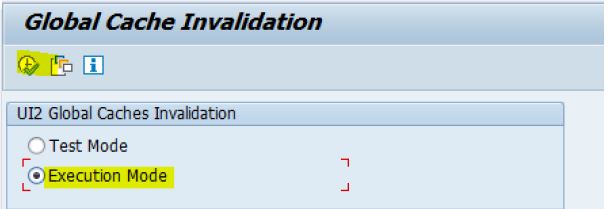
Clear the Backend (OData service)
Clear /IWBEP/ cache (OData metadata): Open transation /IWBEP/CACHE_CLEANUP.
Disable Caches for SAPUI5, SAP Fiori, and OData Service
Deactivate SAPUI5 and SAP Fiori cache: Open transaction SU01 or SU03. Set for users the parameters /UI2/CACHE_DISABLE to X and /UI2/PAGE_CACHE_OFF to X.
Deactivate OData metadata cache: Open transaction SPRO. Navigate to Gateway > OData Channel > Administration > Cache Setting > Metadata.