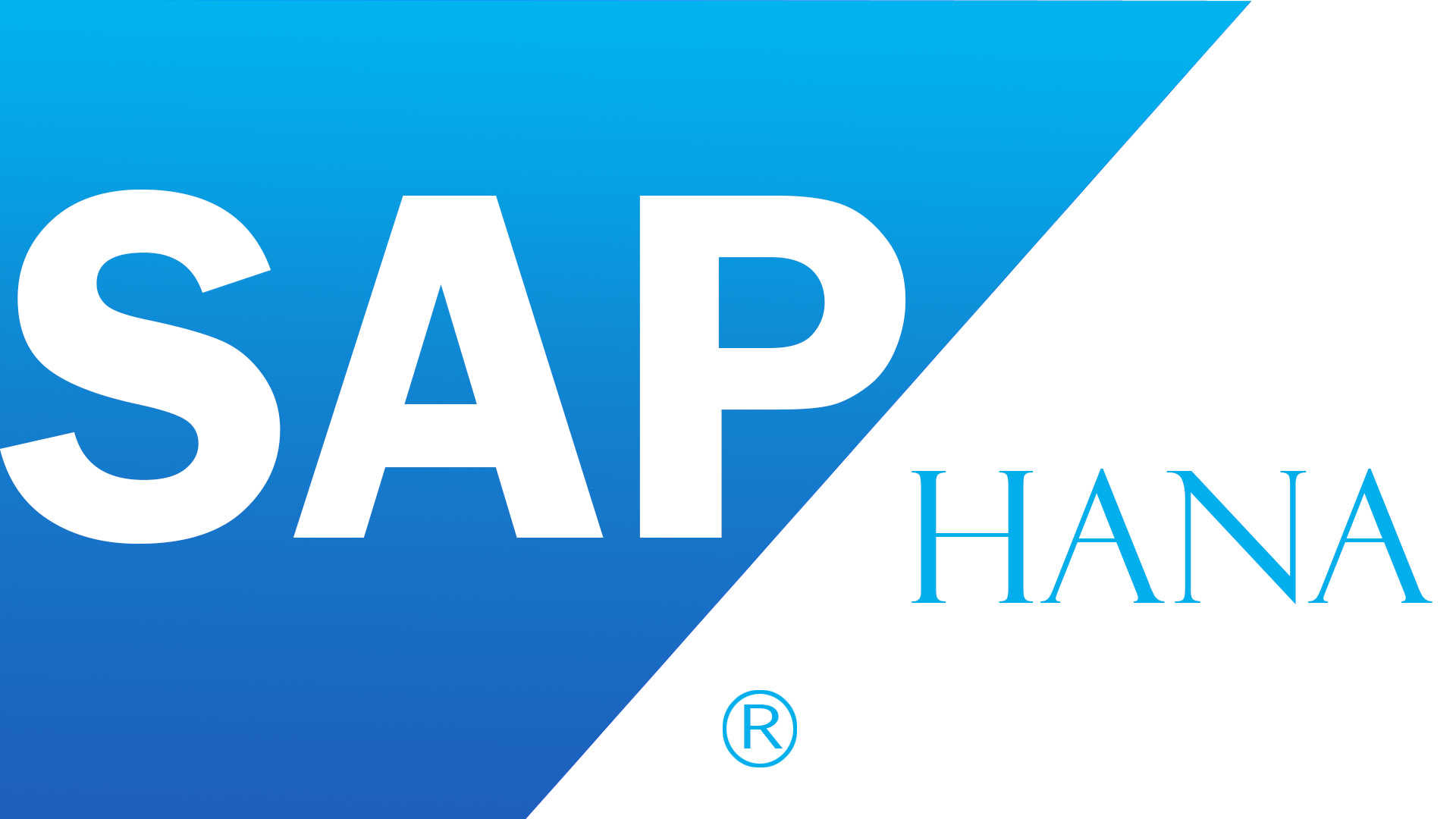Preparing system for SAP HANA installation
Choosing hostname
There are restrictions that apply to host names in SAP systems, see “SAP Note 611361 – Hostnames of SAP servers“.
Basic rule as per this note: Maximum length of the hostname: up to 13 characters for SAP rel. 4.6 or higher
In our case the hostname is “webserver“.
Prepare the required file system
We need following mandatory file system to install SAP HANA.
Before you go ahead and create the mandatory file system, make sure you have enough space/storage allocated.
Since we are making a sandbox system for educational purpose , I have chosen following low configuration:
RAM : 30 GB (Minimum is 24 GB , otherwise the installer will throw error)
Persistence storage: 65 GB total
root: 20 GB
Data: 20 GB
Log: 10 GB
Installation media: 15 GB
SAP recommends:
Data Storage: 4 times Memory
Log Storage: Equal of Memory.
Let’s say your system requirement is 1 TB of RAM then you will need at least 4TB for data and 1 TB for Log.
The space requirement for root partition, backup space and shared HANA file system (/hana/shared) is additional.
Install JAVA
To install SAP HANA we need JAVA 64 bit, one can install Java 1.6/1.7 or 1.8.
We are installing JAVA as recommended in following URL.
Installing JAVA: https://www.java.com/en/download/help/linux_x64rpm_install.xml
Make sure you have JAVA added to environment variables.
Open required ports
Open following ports on your system:
SAP HANA Platform TCP/IP Ports
Install SAP HANA – Execute
Login as root
Change to the following directory on the installation medium: /DATA_UNITS/HDB_LCM_LINUX_X86_64
Start the SAP HANA database lifecycle manager
In the above screenshot we can see that the HANA system is installed and can now be connected using HANA Studio.
NOTE:
SAP Note 611361 – Hostnames of SAP servers
The naming of hosts running SAP software has to be done according to general standards (RFCs see http://ietf.org/rfc) and some SAP specific restrictions.
General rule for hostnames according to RFCs 952, 1101, 1123, 1178:
Alphanumerical string of alpha characters [A-Z] and [a-z] and digits [0-9] and the hyphen (or minus) character “-“. Although the newer RFCs permit hostnames beginning with digits we recommend hostnames to begin with an alpha character. The period character “.” is only allowed to delimit components of domain names like (sapc11.sap.com).
SAP specific restrictions:
For hostnames of servers running SAP software the following additional restrictions must be obeyed:
- Maximum length of the hostname:
- up to 13 characters for SAP rel. 4.6 or higher
- up to 8 characters for SAP rel. up to 4.5
- Due to a problem in the installation routine, the host name of computers running Microsoft Windows must not begin with S-[0-9] (e.g. hostname S-12345 is not allowed). Please see SAP Note 998631 for further information.
- When using Oracle on Windows see SAP Note 849423 for restrictions.
- Hostnames must be considered “case sensitive”. That means hostnames shall be used in the same case (upper or lower) in all SAP configurations as well as in the network configuration (DNS or etc/hosts). You must ensure consistent name resolving of the hostname from hostname to IP address and back from the IP address to the the same hostname (case sensitive match). See also SAP Note 129997.
- On multihomed hosts the hostname must be assigned to the IP address of the primary network interface. See also SAP Note 21151.